Midjourney (MJ) has been on fire lately!
Today I will write about an update that has immensely affected generating art with MJ.
Imagine if you’re not as good with words as some people are, and that is why you don’t quite get the results you want from generating art with MJ.
Well, today this might as well change, as the team has made possible, picture-to-picture art. What does this mean? Well, let’s dive in.
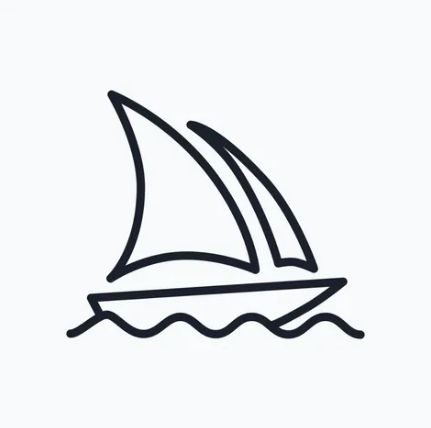
Art enthusiasts, digital creators, and AI aficionados, it’s time to celebrate! The folks at Midjourney have been hard at work, and their latest update is sure to take your artistic creations to a whole new level. Let’s talk about Midjourney’s image weight parameter and how it can help you bring your wildest visions to life!
Last article’s [RECAP] on Midjourney: MJ has released its V5 model, introducing significant improvements to the AI-generated art platform. Among the updates are enhanced image quality, broader stylistic range, and increased responsiveness to user prompts. Notably, V5 addresses a long-standing issue by generating more realistic hands and fingers in images. Users should note that V5 is in alpha testing and may undergo changes before the final release.
What’s New with Midjourney’s Image Weight?
The Midjourney team has made some exciting improvements to the image weight parameter, giving you more control and flexibility when using image prompts. The image weight parameter (–iw) is key to defining the importance or influence of the image prompt you provide in your command. For example, if you’re using both an image prompt and a text prompt, you can decide how strongly the image should influence the final output compared to the text.
In the latest update, Midjourney v5 brings back the image weight parameter, which was absent in v4, but with some changes. Originally introduced in v3, image weight supported a wide range of values from -10,000 to 10,000. In v5, the range is more focused, with values between 0.5 and 2. This means you can fine-tune the level of influence your image prompt has, resulting in images that are closer to your creative vision.
What does that look like in practice? Let’s say you have a stunning photo of snow-capped Himalayan mountains, and you want to use it as inspiration to create an AI-generated fantasy landscape. You can use the /imagine command like this:
/imagine prompt: https://some.url.jpg snow-capped himalayan mountains --iw .5 The –iw .5 part tells Midjourney to use the image as a source of inspiration, but not to dominate the final output, allowing room for the AI’s creativity.
Couple of examples:
1.

2.

How to Get Started with Midjourney’s Image Weight
To get started, you’ll need to provide image prompts as URLs. Whether you found an intriguing image online or have your own photo on your hard drive, you can upload it to Discord and obtain its URL. As soon as you have the URL, you can use it as an image prompt in your Midjourney command. Simply add the “–iw parameter” followed by your desired weight value.
It’s worth mentioning that Midjourney doesn’t use image prompts as a starting point, but rather as an inspirational target. This means the AI won’t build “on top” of the image prompt, but will use it as a source of visual inspiration.
Enhancing Your Art with Midjourney
Midjourney’s latest update opens up new creative possibilities, allowing you to produce visually stunning AI-generated art. Whether you’re an aspiring digital artist or a seasoned professional, Midjourney’s image weight parameter gives you the power to craft images that are rich, detailed, and aligned with your artistic vision.
So go ahead, use your creativity, and explore the boundless potential of Midjourney’s image weight parameter. The world of AI-generated art awaits you, and the only limit is your imagination!
Relevant Articles:
The MidJourney Banned List: A Community Effort

