MidJourney, a name synonymous with innovation and creativity in the AI space, has just rolled out a feature that’s turning heads and sparking curiosity.
MidJourney 5.1 had a lot in store for us, but not as much as now!
It’s called in-painting, and it’s not just a minor tweak; it’s a game-changer.
Let’s dive into this exciting new feature and see what it’s all about.
A New Way to Play with Images
Imagine you’re working on a digital art project, and you’ve got this fantastic image of an astronaut floating in deep space. It’s almost perfect, but something’s missing.
What if you could add a rocket ship or a colorful landscape with birds, right inside Discord?
That’s exactly what MidJourney’s in-painting feature allows you to do.
If you’re wondering how to monetize your Midjourney skills we have a great article for you!
How Does It Work?
First, make sure you have remix mode turned on in your MidJourney Discord bot settings. This will enable you to add additional information into your prompt when you’re doing in-painting.
Once you’ve selected an image, you can use tools like the rectangle or freehand drawing option to select a specific area of the image. Want to add a rocket ship in deep space? Just select the area, input your prompt, and watch as MidJourney generates the image.
But here’s the catch: it’s not a magic fix. Sometimes, the system may fight your intent, and you might not get exactly what you were aiming for. But that’s part of the fun, experimenting and seeing what you can create.
How Do I Use It?
Using MidJourney’s in-painting feature is like embarking on a thrilling adventure where you’re the creator.
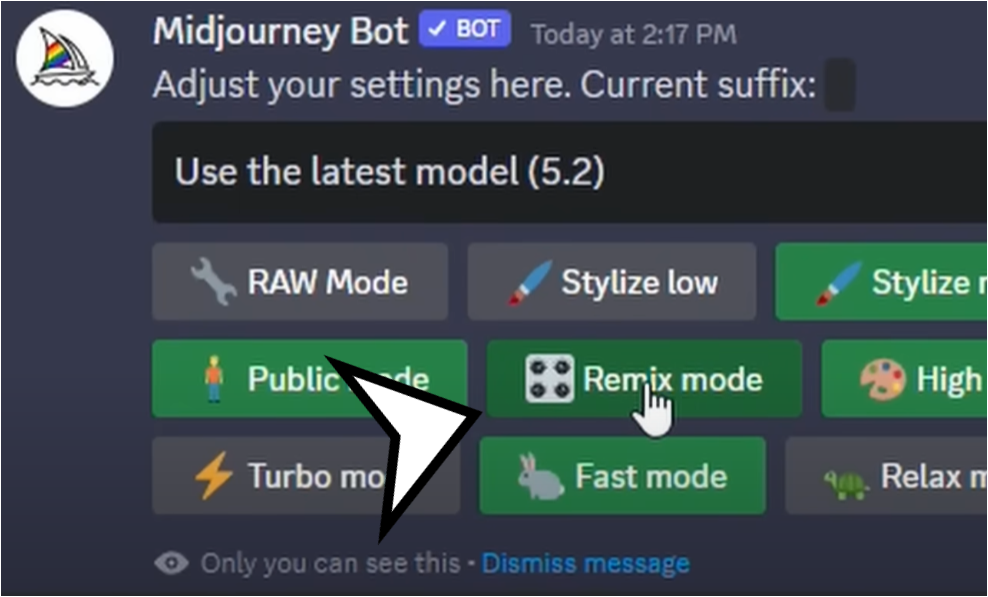
Here’s a step-by-step guide to help you navigate this exciting journey:
1. Turn On Remix Mode
- Inside your MidJourney Discord bot, go to settings.
- Make sure remix mode is turned on. This will allow you to add additional information into your prompt for in-painting.
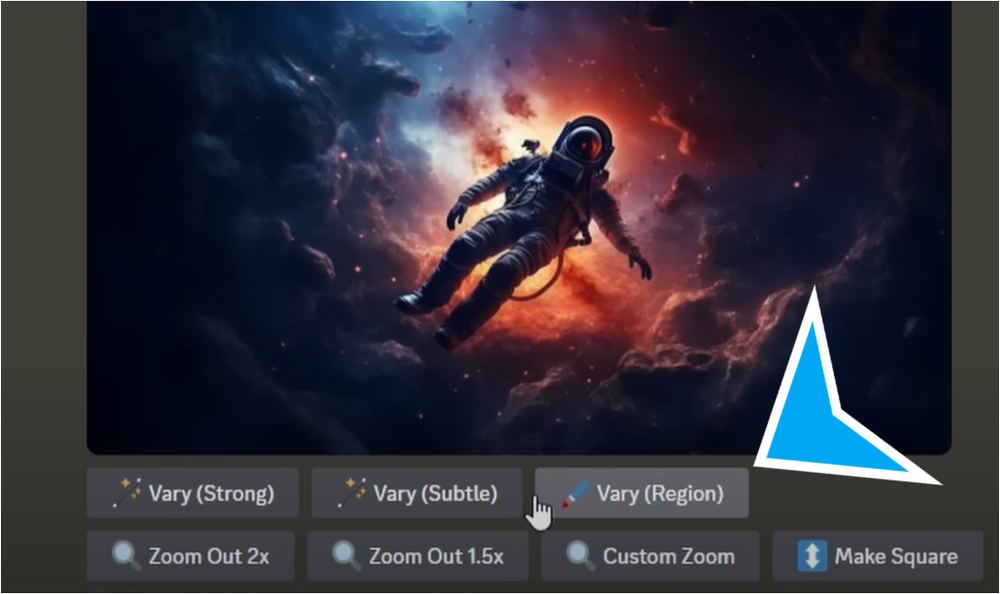
If you don’t see the Vary (Region) Option, you need to completely close down discord and open it again and you will be able to see the option! Simply put – reset the discord.
2. Select an Image and Area
- Choose an image you want to work on.
- Use tools like the rectangle or freehand drawing option to select a specific area of the image where you want to make changes.
3. Enter Your Prompt
- Add your desired element, like a rocket ship in deep space or sunglasses on a wolf.
- Click the arrow to submit the job, and MidJourney will generate the image.
4. Experiment and Enjoy
- Play around with different prompts and selections.
- You will be able to see the square and a rectangle option, where you can add an extra prompt to generate an image within the image (only the selected area).
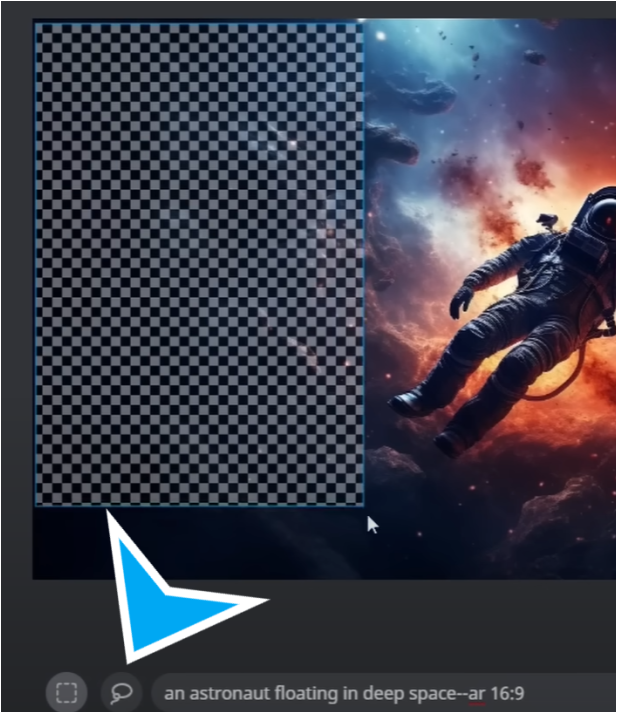
Tips and Tricks
MidJourney’s in-painting feature is a treasure trove of creativity, but knowing some tips and tricks can make your experience even more rewarding:
1. Work with Large Regions
- The feature works best on large regions of the image, around 20 to 50 percent.
2. Match Changes to the Image
- Changes that match the image, like adding a hat to a character, tend to work best.
3. Use Subtle Changes When Needed
- Sometimes, it may be best to use very subtle changes instead of dramatic ones.
4. Experiment with Different Areas
- Select different areas of the image using the rectangle or freehand tool.
- Try adding different elements to see what works best for you.
5. Don’t Be Afraid to Fail
- The system may sometimes fight your intent, but that’s part of the creative process.
- Keep experimenting, and you might stumble upon something incredible.
6. Keep an Eye on Updates
- MidJourney is constantly rolling out new features, so stay updated and explore new possibilities.
Real-Life Examples
Remember those wolves with sunglasses? Or that bird added to a forest landscape? These are not just theoretical possibilities; they’re real creations made possible by MidJourney’s in-painting feature.
You can make small tweaks, like adding a bird to a selected area of the sky, or more dramatic changes, like turning an astronaut into a scuba diver. The results can be surprising, cool, and sometimes downright unexpected.
Not Just for Artists
This feature isn’t limited to artists or those with a background in digital design. Anyone can play around with it. Even if you’re just experimenting with images that are dramatically different from the original, you might stumble upon something that looks cool anyway.
Conclusion
MidJourney’s new in-painting feature is more than just a tool; it’s a playground for creativity. Whether you’re adding sunglasses to wolves or creating a half-space, half-ocean image, the possibilities are endless.
It’s not about getting it perfect every time; it’s about exploration, experimentation, and having fun with AI. And with MidJourney shipping new features like this constantly, who knows what they’ll come up with next?
,Note: The views and opinions expressed by the author, or any people mentioned in this article, are for informational and educational purposes only, and they do not constitute financial, investment, or other advice.
Relevant Articles:
Midjourney V5 Release: Finally Fixed Fingers and Hands
The Midjourney Banned List: A Community Effort
Complete Guide on Shopify for Beginners: Monetize Your Shop

