In today’s world of eCommerce, creating a profitable Shopify store from scratch might seem a daunting task, especially for beginners.
However, the process can be simplified and demystified with a clear, step-by-step guide. From setting up the store to launching effective Facebook ads and driving organic traffic, every aspect of the process can be learned and mastered. With the right knowledge and tools, you can build your multi-million-dollar business just as others have done. The best part is, you don’t need to be a tech whiz or have a large capital to get started. All you need is a willingness to learn and a few hundred dollars to invest.
One of the key components of building a successful online store is creating a recognizable brand. Unlike older models that rely heavily on platforms like AliExpress for dropshipping, you’ll learn to create a branded dropshipping store using third-party logistics providers. You’ll also learn to design a store that not only looks appealing but also builds trust among customers, encouraging them to make purchases.
The guide will cover everything from selecting the ideal product to understanding and implementing various apps and features that can enhance your Shopify store’s functionality. You’ll learn about fulfillment – the process of getting the products to your customers, along with their tracking numbers – as well as shipping zones and payment methods.
Mastering Shopify: An In-Depth Tutorial
Quickly I will scrim through what I will be covering in this tutorial:
- Common Questions about Shopify
- How to Create and Design a Shopify Store
- How to Find a Product
- What Apps are The Best to Use
- Organic Marketing
- Paid Marketing – Facebook, Tiktok & Google
- Shipping zones and Payement Methods
- Emails and SMS Marketing
- Wholesale and Retail
- Setting up the pixel
- Completing the Transaction Successfully
Some of the most common questions about Shopify is:
- “How much time is it going to take to build a shopify store for dropshipping?”
This is one of the main artistry of Dropshipping it takes you about a day to set-up your store, and about 7 days to coordinate with the supplier and you can start making money within 8 days.
2. “Do I need prior knowledge?”
There is many people that have created incredibly successful stores without a prior knowledge, but of course they had the will and the drive to succeed by consistently trying and not quitting.
3. “How Much do I need to get Started?”
The main cost you will have to pay, especially if you’re doing a free organic marketing, is that you need a Shopify Store which is about 29$ a month which has a 3 month free trial, and also a domain which will cost around 20$ per month. Hopefully, you will be able to get some initial sales on the very early weeks, so you can operate on a profitable outset.
If you are interested in doing paid marketing on Facebook or Tiktok, it’s great to have anywhere from 400$ to 1,200$.
4. “Should I be selling on Shopify or Amazon?”
Amazon relies on Search Engine Optimization, meaning you need to rank really highly when you search the product on Amazon. Also, expending the brand is very difficult as you will never be able to own your customers data making it impossible to remarket, and it is also very competitive, plus the chance to get shut down is higher.
How to Create and Design a Shopify Store
Now it’s time to set up your Shopify Store.
You’re probably wondering is Shopify the only platform that I should be using for my store?
There is only two platforms that you should consider right now: Bigcommerce and Webflow.
Both of these platforms, are making huge improvements, but are still not yet to be compared with Shopify as it has more apps, more functionality, and is more trusted with consumers in their checkout process, easier integration with 3PLs.
To get started on Shopify all you need is an email, they’ve got a free trial that you can try out.
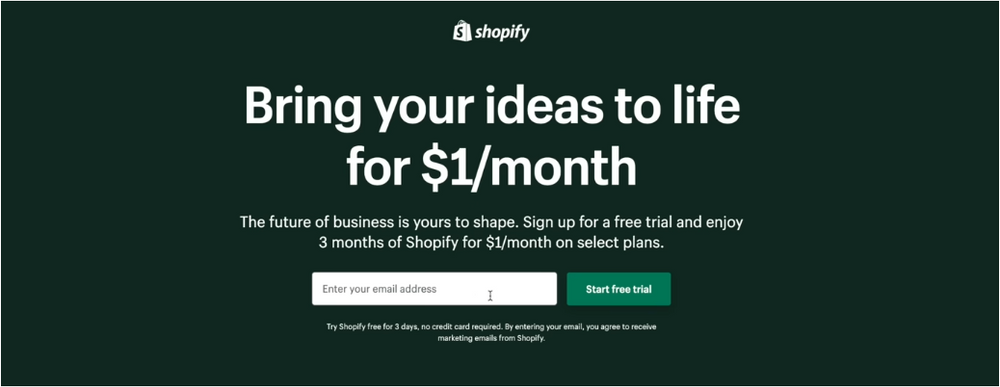
Getting Started on Shopify
Enter you email in there, and then click on “I’m just starting”, and then you can skip all the prompts, which will bring you to your store name. This is only internal, your customers aren’t going to see things, this is only an organizational things for yourself.
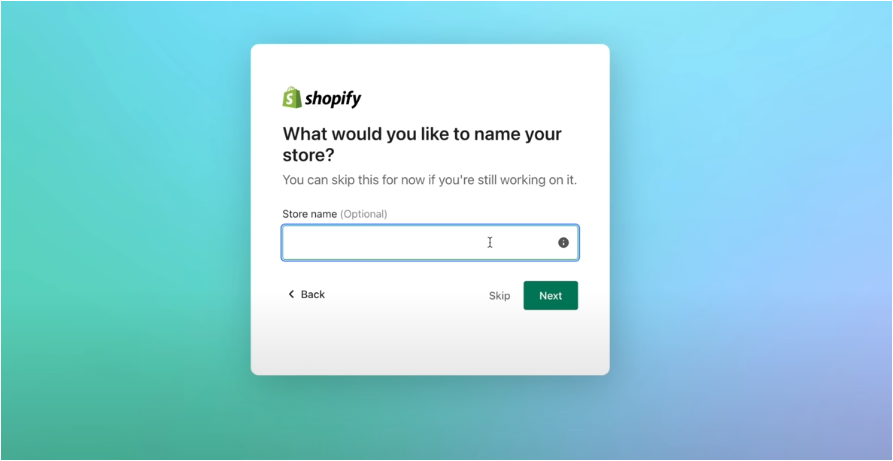
Make sure that you select the correct country that you’re going to sell the product in, this is gonna help all of your settings on the backend. Afterward, create your Shopify ID, and now you will have your Shopify portal, which is where all the magic with the numbers happens.
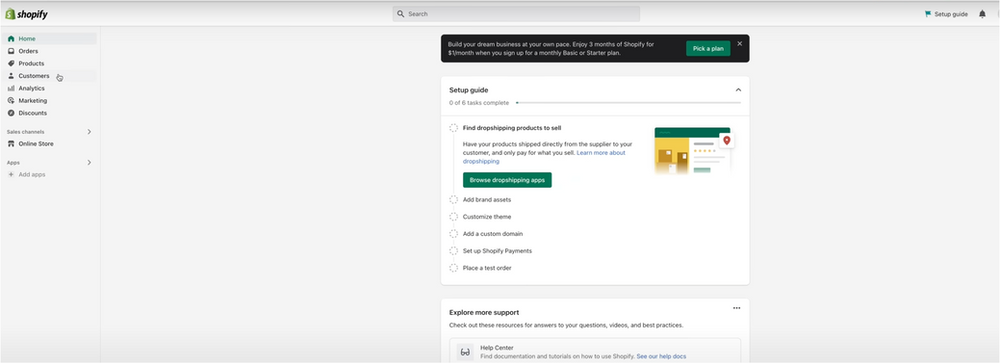
Do not overthink your business name, as it will shape your product and your branding; for example, “Apple” sells technology but has a fruits name.
Firstly, you need to make sure that it is not infringing any other businesses’ trademarks or copyrights. You can simply Google the name you’re thinking and if you see any competitors with the same name, stay away from that.
The second thing is that you really want to make sure that you can get the “.com” domain name, or if you’re selling in the UK “.co.uk”, or if in Australia “.com.au”, you get the point.
The final thing is that your name is easy to remember, easy to spell, and easy to hear.
You can use “Businessnamegenerator” to make your name-picking procedure easier and faster.
Designing your Shopify Store for Dropshipping
After choosing your business name, you can go to Canva and in the search bar, write “logo,” which will allow you to create a logo for your brand, avoiding having to pay a graphic designer for this step. However, you can go to Fiverr and easily hire a graphic designer for 10$ to 30$ in just a few hours.
Now, go to the Shopify Store and click on the “Online Store” “Themes” If you want, you can go to the theme store, but getting started, you should save as much money as possible. Just use the dawn one.
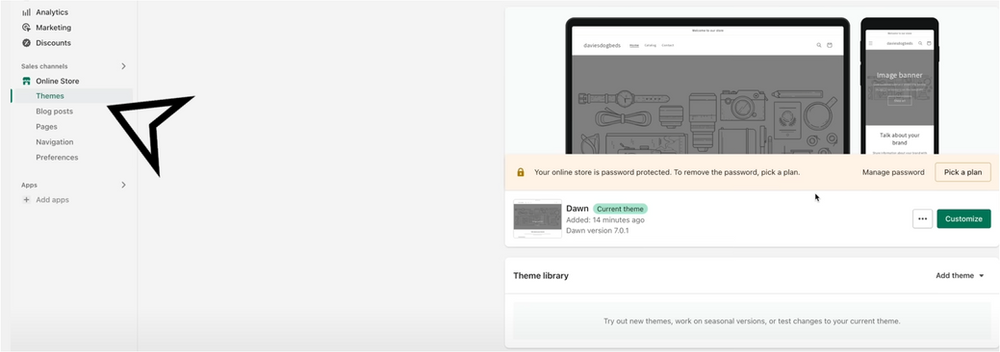
Your just going to click “Customize” on the right corner and you will end up to what is known as theme editor.
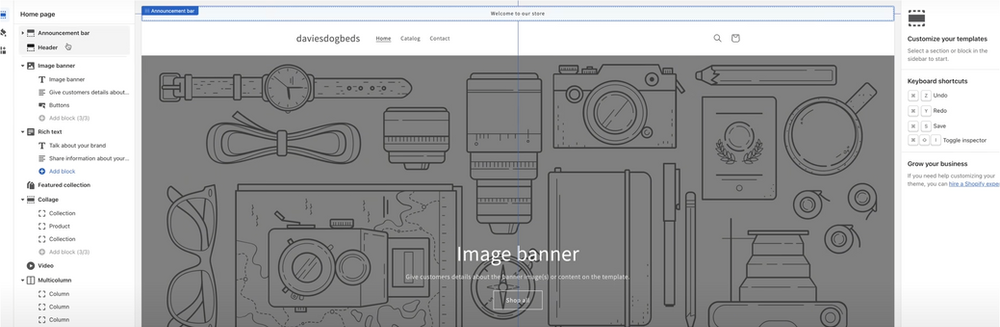
This can feel a little bit overwhelming, but in face, it is super intuitive. In the left corner, you’ve got all of your sections; in the middle, you’ve got the preview; and in the upper right corner, you’ve got the changer of the screen, such as “Mobile,” “Desktop,” and “Fullscreen.”
It is recommended to edit your theme in the mobile version to begin with because the majority of the traffic that comes to your website will be coming from mobile.
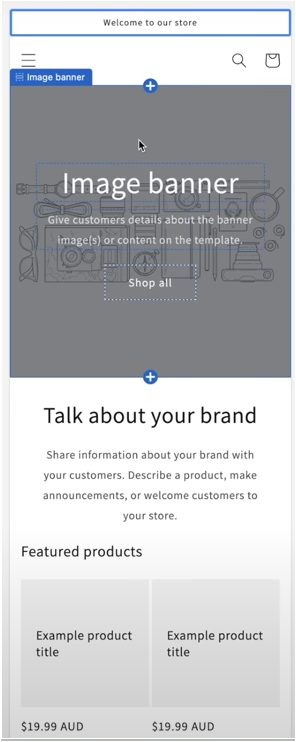
To edit the logo, you will have a placeholder in the top middle section.
To upload your logo, you’ve got two options. You can click the edit “brand” on the right corner of your screen in the Logo Image section. Now, this is Shopify’s attempt to make your branding very consistent across your store.
Branding is one of the most important things to have consistent, and it should be in sync with your Facebook ads, your email, and on your website, so when people see these bits of information, they know they can trust it and it is credible.
Avoid having a poorly designed email because it will confuse your customers and cause you to lose credibility. Anyhow, the other option is to use the old way of Shopify doing it, which is you click on the “Change” button, and then you click on “Select Image”, and upload any images that is in your download folder.
Afterward, you will have your logo right below the sentence ‘Welcome to our Store’. You will realize it will add a lot of padding, which is also another very important design principle that we will discuss later in this article. All of these small things build trust with your customer, which is very important!
Once you’ve got your logo, the next step is to just fill out the rest of the information; you can change any of the blocks in there, if you scroll down you will find even more changeable sections, which you can also remove.
At this stage, one thing that you can do that is highly recommended is to go to one of your favorite E-commerce websites, someone that you know that is doing decent amounts of sales, and have a look at how they’ve set their layouts.
For example, you will see a “Featured Products” section, in which there are multiple products that it’s recommending, and you’re only a one-product store. At this stage, you’re only custom branding one product; therefore, to get rid of this section, you can go to the left corner, on “Features collection,” and click on the little eyeball as shown below.
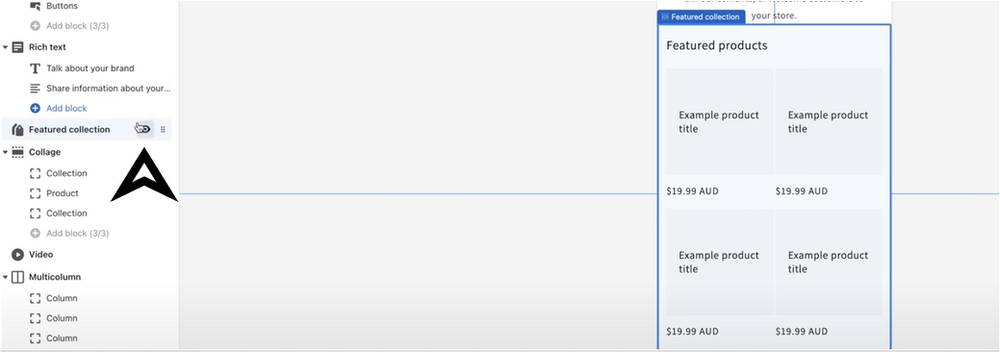
And if you want to add more sections, you will have the option on the bottom left corner of “Add Section.” The great thing about the theme editor is that you can click on the “Buttons” to enable yourself to see from the customer’s perspective. Now, at this point, we need to add a product, but first, we need to find one if you still need to do so.
How To Find a Winning Product for Your Shopify Store
There are a lot of tools out there, both free and paid, that can find you the perfect product at the perfect time.
First, we will check the free method on “How To Find Winning Products.” This is for those people that have a bit more time on their hands and don’t want to invest a lot of money in the research process. There are also a lot of benefits to using a paid tool, which we will get into in a second.
All you need to do is go to your Facebook feed and scroll down, and you will see there is a lot of ads popping up from different brands. If you just want to see ads, you can go to chrome extension and download “Turbo Ad Finder 2.0”, then click Add to chrome, add the extension, and turn on “Ads only” on the extension you just installed.
You need to be able to determine whether the trend is saturated as it’s been around for a long time, and customers have lots of options to buy the product, such as they could just go down the street to a department store and purchase it themselves for much cheaper.
You also need to understand the difference between an evergreen product versus a new hot trend. For example, the evergreen product is something that never really goes away, such as, bed sheets. Whereas the hot trend can be something like the period pain belt, which will most likely go away as there will come something better to replace it way sooner than it would for bed sheets.
When you find a product such as “Period pain belt,” you can do a bit of research by writing it into Google and checking how many results come up. If there are many people selling the exact same product, then stay away from that product, as you need more experience to be able to compete with people that have already been doing this for a while.
Typically with these trends, there are sometimes markets in Germany or another country; you can use a tool like Trend Rocket. This is a paid tool, but it does compile a lot of trends and a lot of marketing in one place; you can click to start the free trial and the lowest plan, and you will be directed to a page with some interesting brands you can look at.
There are a few other things to consider when launching a product. After you’ve seen the brands click the search button on the left corner of Trend Rocket’s dashboard, and you will be able to see thousands of brands. You can also use filters to look at things like reviews, likes, and Facebook ad brands.
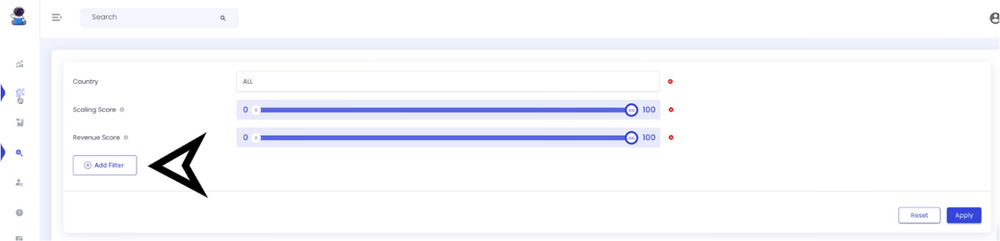
One of the most useful things for beginners is the trending ad section. When you land on the trending ad section, you will see a wide range of ads for the top Shopify brands. This will get you to understand what kind of trends can be going viral, sparking some ideas for you. It does a good job filtering out poor dropshipping things where people just grab Aliexpress products doing no branding and selling them.
Alternatively, there is another section called featured products. You can click view product details, to get an extensive overview of where the product is being sold and what suppliers are actually selling the product. It also has something really important to consider, which is “gross margin.”
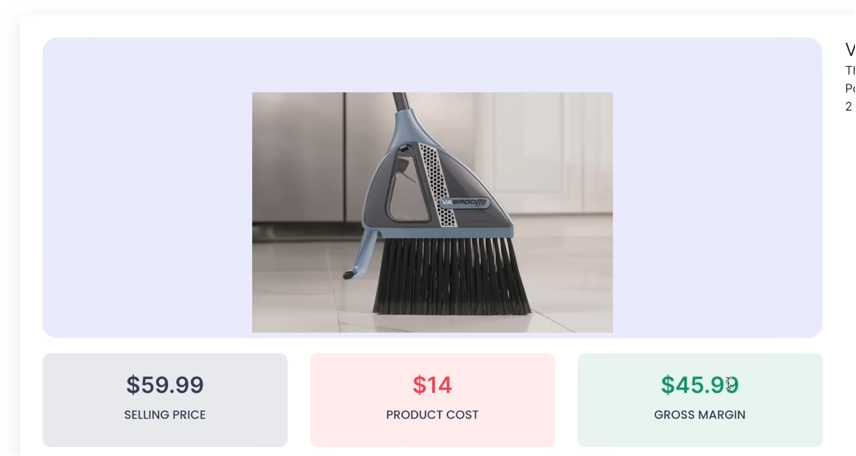
Gross margin is the amount that the product costs you to ship to the customer and buy from the supplier, subtracted from the total revenue. So, if you’re selling for 100$ and it costs 25% to buy the product and deliver it to the customer, you’ve got 75$ remaining which is your gross margin. The more gross margin you have, the more you can spend on these advertising platforms to acquire the customer, hopefully leaving more profit to you.
You can check the Trend Rocket yourself; if you find it useful, make sure to use it, as it will save you lots of time!
You can also scroll down to the supplier information, where you can see the factory names, click “Supplier 1”, then click on the link to the product, and you will be linked to Alibaba, where should be a similar product that you can contact the supplier.
Always try to look for products that have a great gross margin, as having a good gross margin will allow you to promote your product, and in turn, you will be getting more customers and, highly likely, more sales.
Finding a Supplier
So, how do we find a good supplier?
It’s very important to pick the right supplier and partner for our business; if we don’t, there will be countless problems, such as long delivery times, incorrect orders, and poor product quality.
Consequently, this will create unhappy customers, which can get your Facebook ad account and payment processing account banned. AliExpress is generally pretty good at showing the reviews of the suppliers.
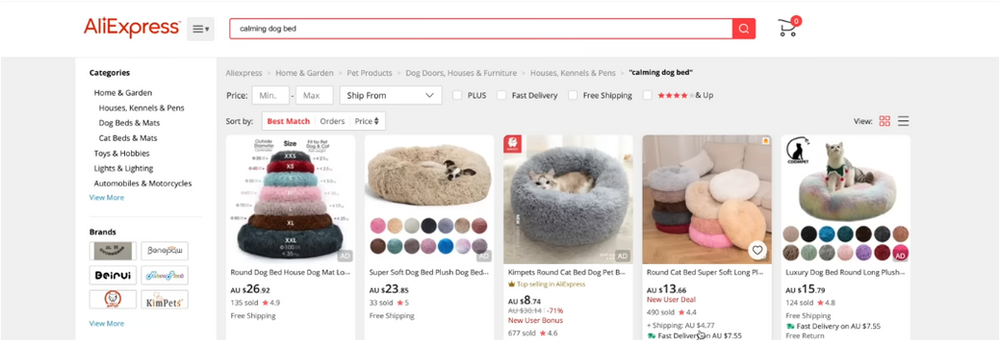
You want to scroll down and pick something with a lot of units sold and very good reviews.
After you think that you’ve found the product:
- Go to the product page and scroll down.
- Check out the product information.
- Check out the reviews to make sure they are legitimate.
If there are a lot of reviews without photos and broken English, highly likely they are fake reviews.
Try to make sure you spend five to ten minutes to figure out if these reviews are fake or not, as you might be choosing the wrong product to sell.
Now, you’re ready to contact the supplier; if you’re just getting started, you don’t necessarily need to ask the supplier. When the customer places an order with you, you can just go to AliExpress and fill out the order details.
The problem with this is that it’s going to rock up Chinese packaging with no custom branding, and you’re going to create a very poor customer experience.
This is why you should contact your supplier and provide all of your logo and your branding and understanding about their delivery service, their return policy, and other things that are important.
Below you will see a template of an outreach email, which you can use to guide you through the communication with your supplier.
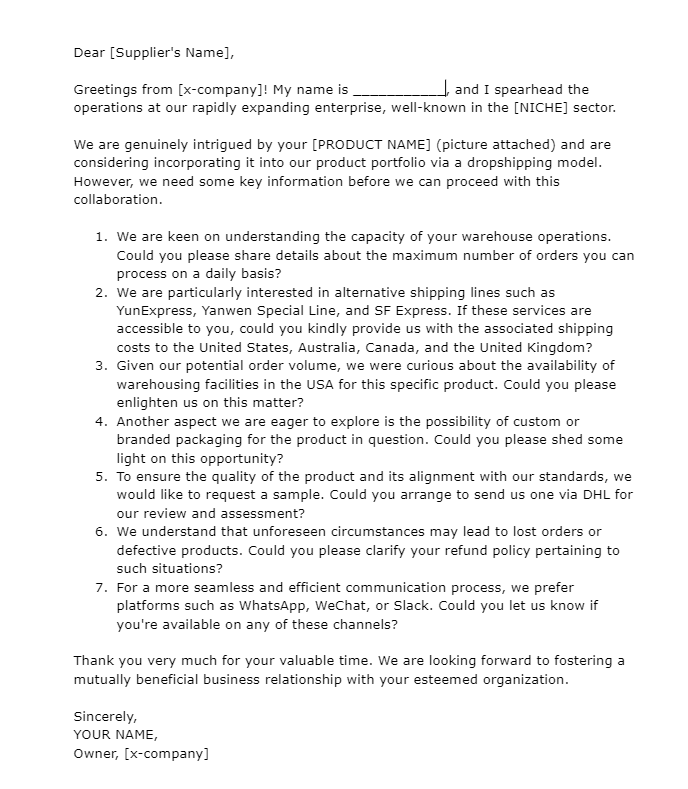
The typical timeframe for a dropshipping delivery can be over 30 days unless you use one of the Express lines, as mentioned in question number ‘2’. If you do 30-day delivery, customers are going to give you negative reviews, and your business will get shut down really quickly.
You want to understand the shipping cost for the products so you can do the gross margin calculation and understand how much you can spend on ads.
The USA warehousing is very good for when you want to expand, they can just ship the product from China to the USA warehousing and do the fulfillment from there to shorten the time and increase customer satisfaction.
When using Alibaba to find your products, remember on the left corner, right below the ‘Supplier types,’ you can find ‘Trade Assurance’, which basically means that Alibaba will protect you if something goes wrong.
Let’s say you order a thousand dog beds, and they all break or the zips are broken, Alibaba will allow you to send them photos, and they’ll give you a refund for that. The main thing to understand about that is to be very specific on the order so you can use all the communication through Alibaba (the chat) and make sure if you’re going to use colors to get samples from the supplier and use them on the actual order.
Even though it can be a little bit overwhelming for beginners, the truth is that both the supplier and you want to make money, and you need a good relationship so they can look after you.
The other thing that you can actually do through Alibaba gets what is called quality control ‘QC.’ A QC will go to a factory and check the product based on what you actually ordered. So you can send photos to the QC and ask them to look at the zip on the bed or to look at the color to make sure it’s the color you want it to be.
The QC will actually go to the factory and check the product based on what you actually ordered before it gets shipped to the customer.
Generally speaking, try to avoid Trading companies unless you have done your research; otherwise, you might face some unwanted issues with the orders and complicate things.
Conversion Rate Optimization: Shopify Dropshipping
The Conversion Rate Optimization encompasses a lot of things. But it basically means how many people come to your store and how many of them purchase the product.
There are a few conversion rate factors that you can emulate with your product:
- Imagery
- Website hierarchy (website structure and functionality)
- The copywriting
Getting really crisp imagery is important; using your iPhone is very decent. Buy a cheap lightbox or use a white sheet to put it next to a natural light source and take photos with your phone.

If the photographs aren’t crips enough for you to compete with your competitors, then you just need to Google some e-commerce photography.
There are lots of services that you can get your supplier to send the product to this photographer, and they will edit images in two or three weeks, and they will come out also nicely.
Try to use icons for your website as well, as the feeling when scrolling through the website is different and feels more professional. Another great thing you can actually do or design is a competitor table that shows your product versus other competitors on the market.
Another thing that is important to design is a size guide, which is actually necessary if you’re going to do something like clothing or something that there are multiple options.
Now, about copywriting, there are a lot of frameworks that you can Google and learn a little bit more about copywriting.
Setting Up Your First Product: Shopify Dropshipping
Let’s go through the steps to set up your first product.

Go to the left corner, click on ‘Products,’ then you will see ‘Add your products,’ proceed to click on it also.
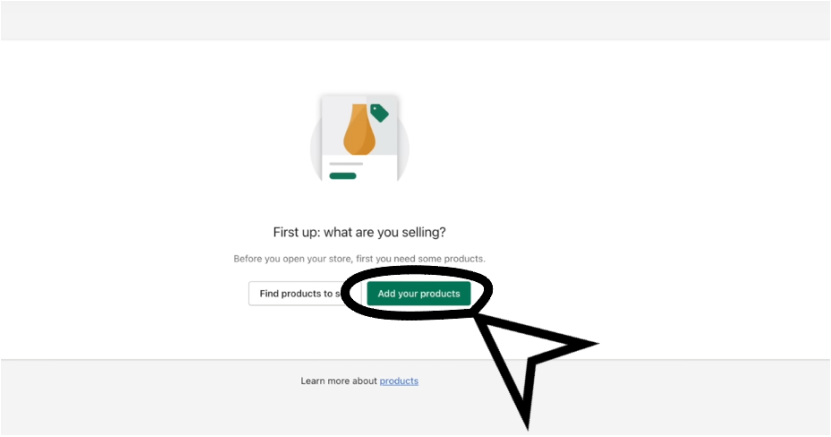
Now, you will see your draft page and you can start filling the sections.
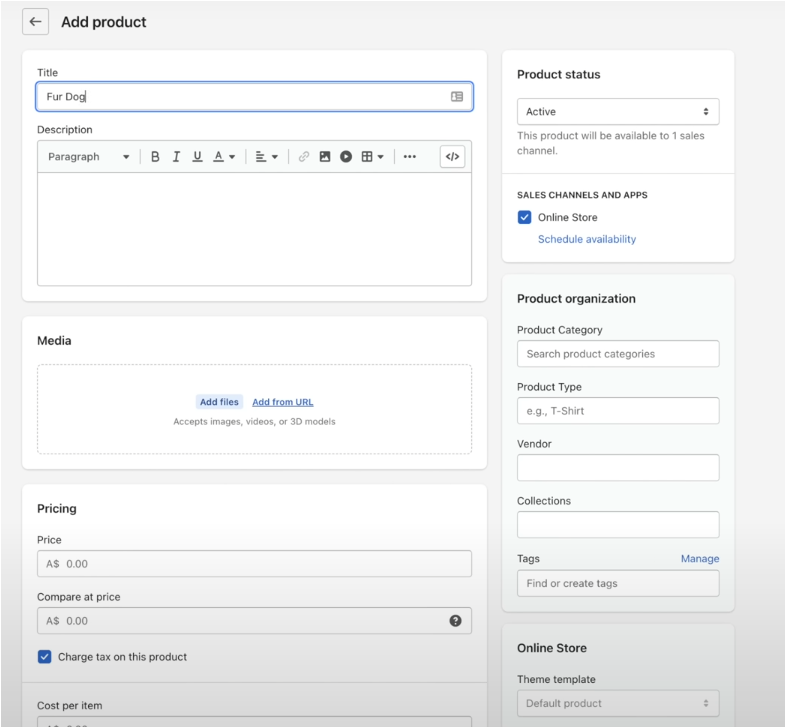
After you scroll down, you’re going to see the ‘Search engine listing’ section, and then click ‘Edit.’
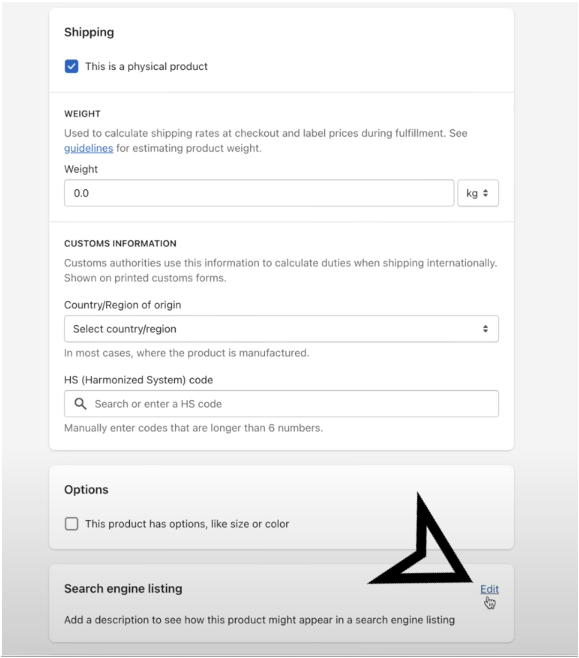
After you scroll down, you’re going to see the ‘Search engine listing’ section, and then click ‘Edit.’
Typically SEO for new stores is very difficult, it is a skill in itself, and if you are going to want to run around SEO, you need to be an expert in that unless you’re entering a less competitive space or niche.
You may need to hire an agency if you don’t feel like you’ve got the time to learn more about SEO yourself.
In the early stages, you don’t need to worry much about the ‘Meta Description’, but at least try to keep your ‘URL handle’ as short as possible.
Once you’ve got the title and the URL handle, you need to add a description for your product.
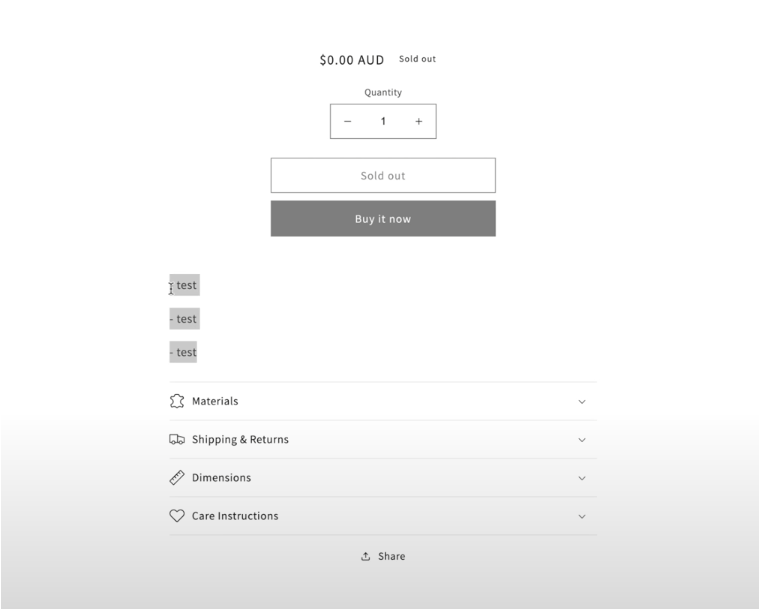
To add images, click ‘Add files.’
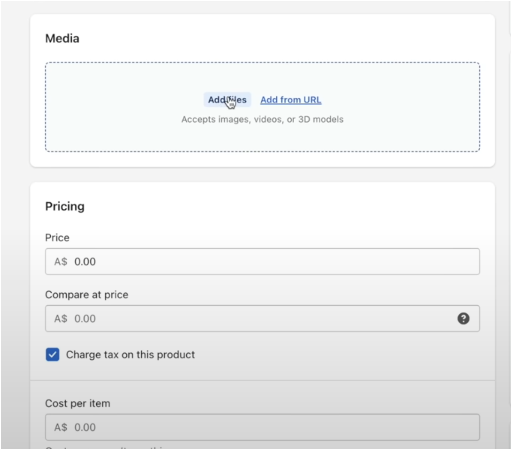
You want to keep all of your images a consistent size; this might be something that you might want to tell your e-commerce photographer, for example, what size of images you want in square format.
Afterward, all you need to do is click ‘save,’ and you will see that the product is basically building up.
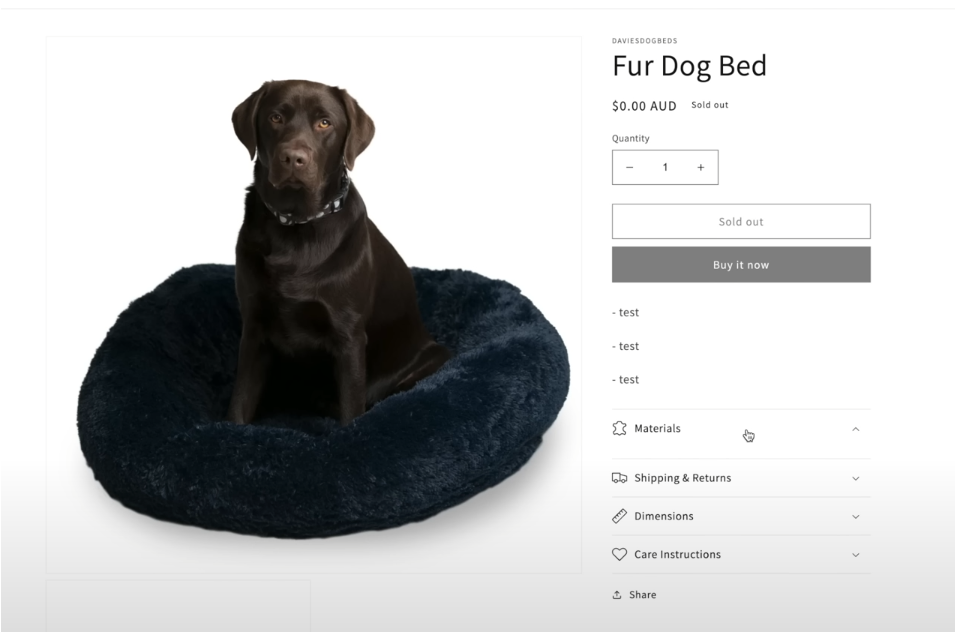
Shopify has these accordion sections, the dawn theme, which is editable in the theme editor, in which we will jump in and show you how to edit. But first, instead of ‘-test, -test, -test,’ fill the description part with important information about your product.
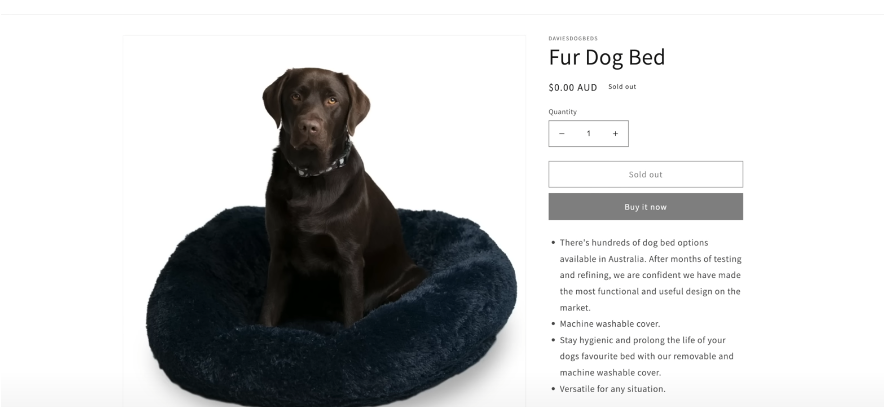
Now, instead of the ‘-test’, you need to provide information to your customers about the product you’re going to market. To edit the accordion sections’ dawn theme, go back into the ‘Theme’ and then click customize, and you can edit each section separately here, including the ‘Materials,’ ‘Shipping & Returns,’ ‘Dimensions,’ and ‘Care Instructions sections.
You can see that your product page is starting to shape up nicely. Of course, you need to add more images here and there to make it look better!
The Product Pricing
The pricing is going to be dependent on how much it costs to get it to your customer.
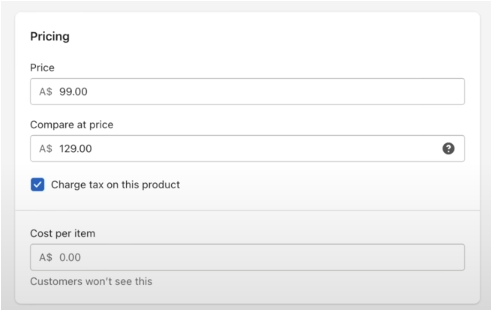
As you can see, there are ‘Price’ and ‘Compare at a price.’ The compared price is basically what the price used to be, and the price is the current price of the product.
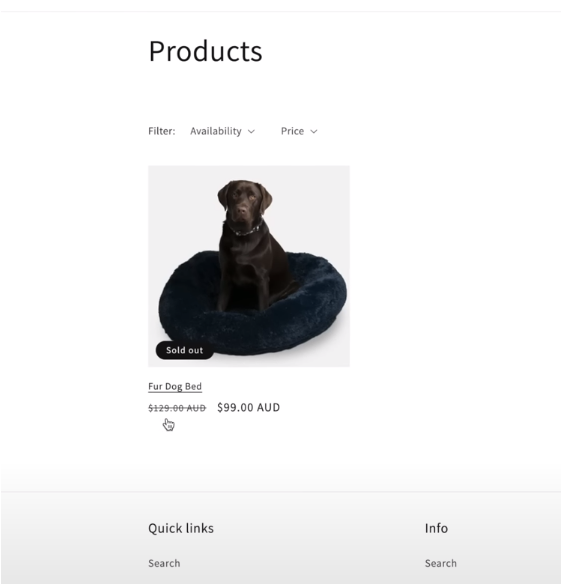
In terms of taxes, we’ll show you how to set up taxes and explain it a bit. Leave ‘Charge tax on this product’ ticked (on) depending on where you’re selling.
Shopify Product: Cost Per Item
You can see that there is a ‘cost per item’ section also. Cost per item is important to be filled out as it will enable you to understand your gross profit margin.
Shopify has a range of reporting that they have in their backend, and if you don’t have the right cost per item, it can throw it out a little bit. Using cost per item to include everything, including the courier cost to customers, but not including marketing because it is a variable.
So, you can basically get this metric on a daily basis because if you sell ten beds and it costs 10$ it is going to be 100$; you can get your total revenue minus this cost per item minus your marketing and understand close to your net profit.
If you’re struggling with finances, the best thing you can do is just to get started and watch a couple of Youtube videos on gross profit.
Shopify Product: Inventory
Right underneath of Cost per item, you will see the Inventory.
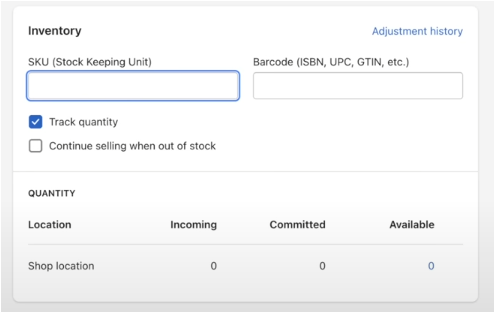
Inventory isn’t going to affect you too much initially, but it is recommended to fill it out.
The typical way that people do SKUs is to understand what it is without limiting themselves in the future by making it too simple.
It’s a good organizational tool. The most common thing that you can do is the first two letters are going to be kind of the category of the product; for example, if your product is Beauty Cosmetics, then the acronym of ‘BC’ can be used. If you’ve got different colors, then you can write on the ‘SKU’ section ‘BCPINK’… You basically get the point.
The barcode is for your internal purposes; it is recommended to use a barcode. Just go to a free barcode generator, as it is going to be used from your 3PLs if you’re going to use that, because they scan the product when it comes in, and it helps you track your Inventory because you need to hold 3PL accountable for your Inventory.
The video below will teach you how to set up your barcode easily from Youtube.
https://www.youtube.com/watch?v=ubmX2GMMgn8
Track Quantity
Tracking quantity is really important if you’re not just dropshipping. If you’re dropshipping from your supplier and you’re not ordering big batches at a time that they are holding, chances are you won’t actually need to track the quantity because there’s kind of an unlimited amount.
If you’re ordering 50 to 100 units from your supplier that’s going to drop ship the product with your logo, then you do need to track your quantity because you can only sell those 100, and you need to place another order for another 100 when you start to sell out.
So, doing the tracking is always recommended, as it will not cause you any problems but will provide you with some transparency instead.
Weight
On the Shipping section, you’ve got weight, which can be a little bit confusing. Weight can affect a few things; sometimes, when an order comes through Shopify, data gets passed to another software. That software could be shipping software that connects with a courier like Australianpost, Hermes, or other courier services.
If you’re not using any of this software, chances are that the only effect that this shipping section is going to have is internal. You can skip the part of ‘customs information’ unfilled.
Options
Right below, you will see ‘Options’, and you might want to tick that on as it is important. If you want to add multiple sizes or multiple colors to a product, you will need to create options. Once you’ve added size, you can add multiple sizes as well.
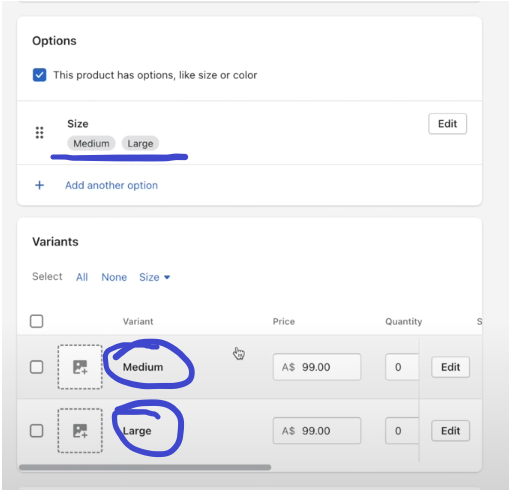
Once you have added the sizes, you can see that it instantly added the varients there, and you can see there are multiple SKUs, so you may need to change the organizational point of view and the product’s name, and the product’s pricing in accordance with the size.
If you click and leave it that you don’t have an inventory for large sizes, after you have made the changes, it will show that the large ones were sold out.
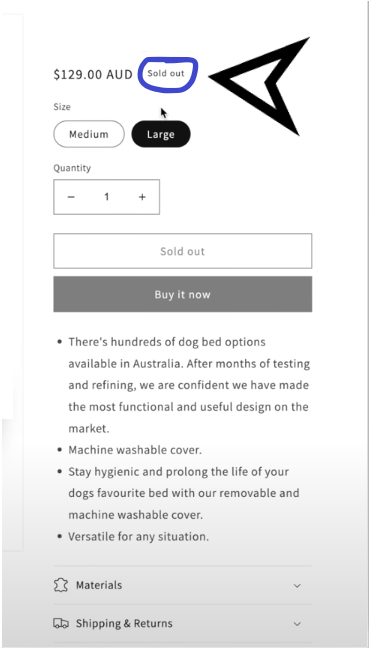
The Back End of Shopify
The Back End is quite important, most people seem to neglect it. We will go through each section explaining what you should expect out of each section.
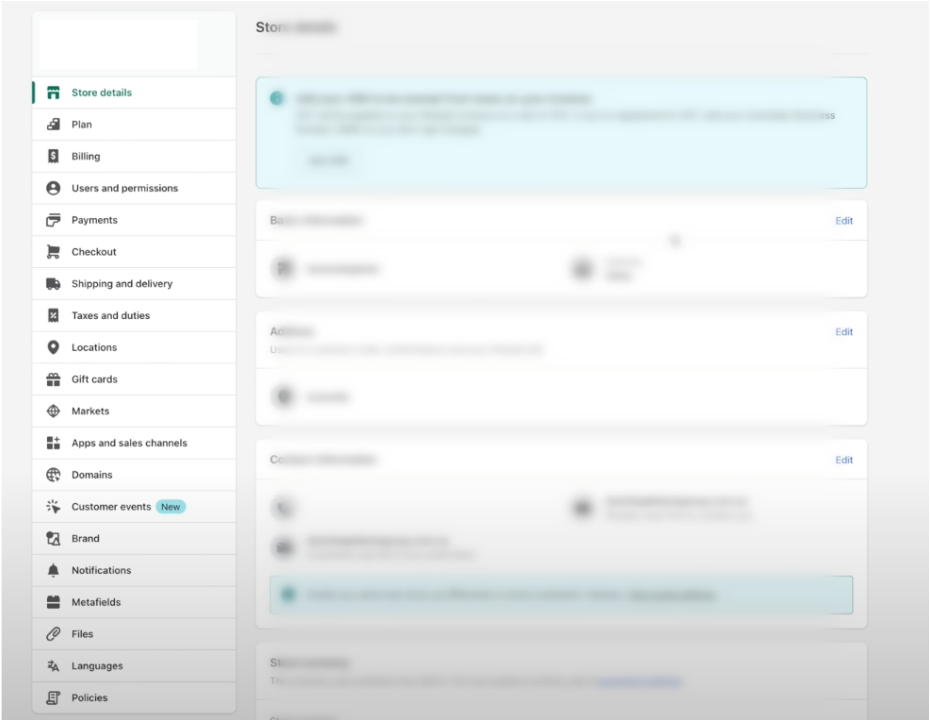
Store details
At store details you will be able to see the basic information, such as your ABN or the currency that you want to sell in.
The Plan
The Shopify Plan, you can upgrade to a certain plan to get different benefits of Shopify, we recommend just to staying to the cheapest plan until you understand what additional features you personally need.
Billing
Here you will add your credit card and get billed obviously.
Users and Permissions
This is where you can add your consultants and your other employees.
Payments
This is a really important one! You will realize that there is already a ‘Paypal’ created for this store. This default Paypal will be linked directly to the email when you first set up your Shopify store.
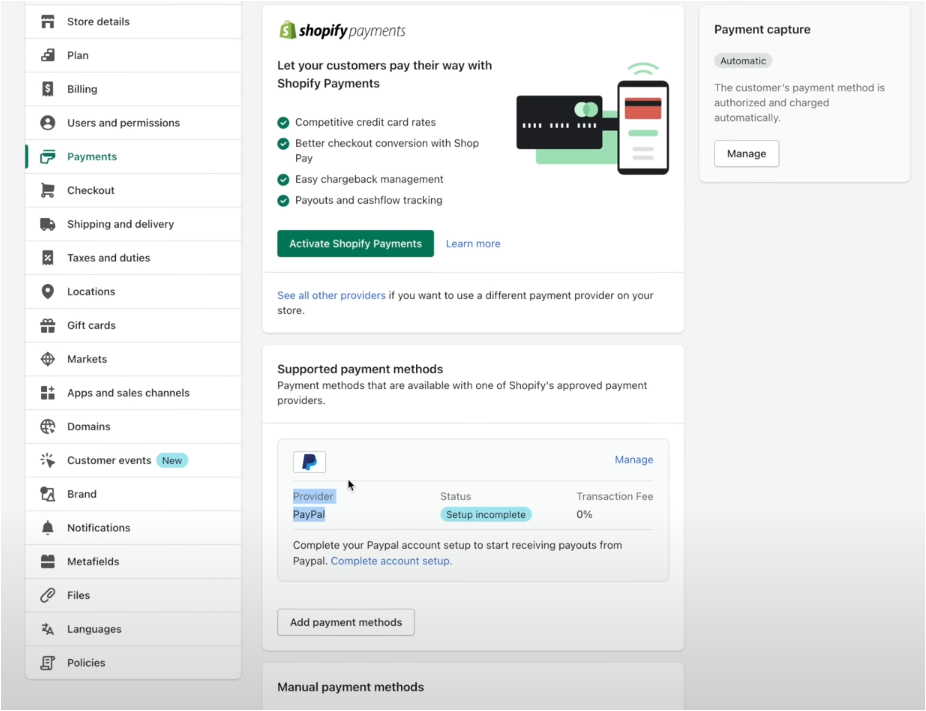
If you’ve got many businesses that are running out of that one email, it might be the best to create a brand new gmail for your Shopify store.
All you need to do is click manage and set-up a new paypal as it will be easier for you to keep up with your store transactions.
Checkout
Checkout is important also. Clicking on ‘Phone number or email’ allows you to basically prevent fraud.
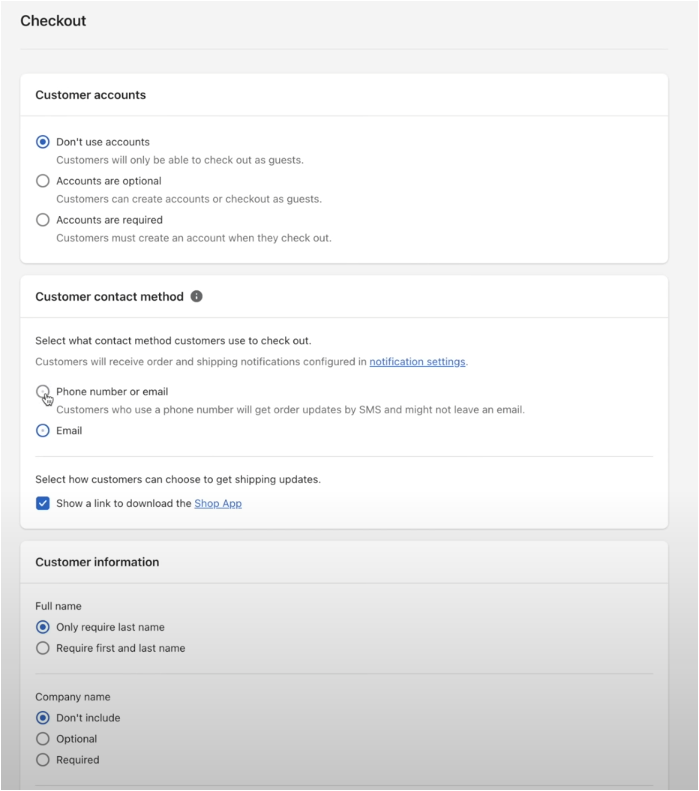
There are also a lot of couriers that you use that you need a phone number to actually contact the customer when the product is on its way. So, nobody knows why Shopify defaults to email but always sets a phone number.
Also, when you scroll down, you will see ‘Customer information,’ for which we also recommend requiring first and last names again. This is going to ensure that your product gets delivered by the couriers, which is one of the main problems.
Shipping and Delivery
Overtime, this has gotten more complicated, but it is just Shopify making it more versatile for us. You can just click ‘manage’ to see all the shipping options.
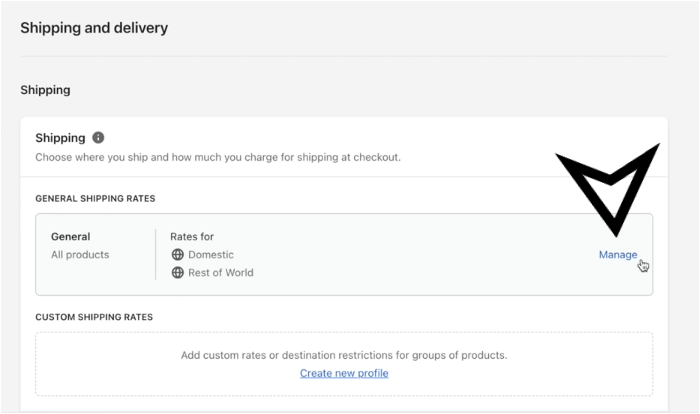
When you get there you will see this:
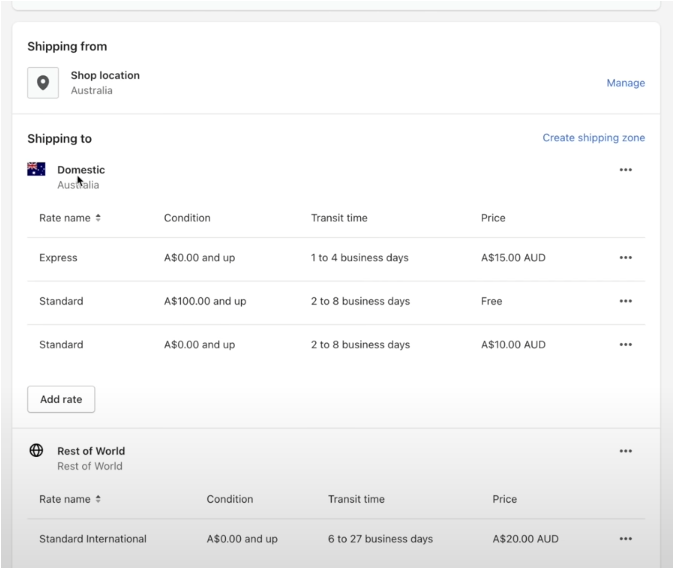
Now you can see all these shipping options.
The Shop location is set up by default, but remember that Shopify doesn’t know what courier you’re using. That’s why it’s Domestic and not international, but you edit them yourself completely as it best suits the products you’re providing for your customers.
There are a few ways you can do this, either click on the three dots and delete or change the country manually by changing the zone by clicking right underneath the ‘Create shipping zone.’
Once you understand the cost to deliver to a certain country, just click on ‘Edit rate,’ and you can change the days of delivery, price, and other information.
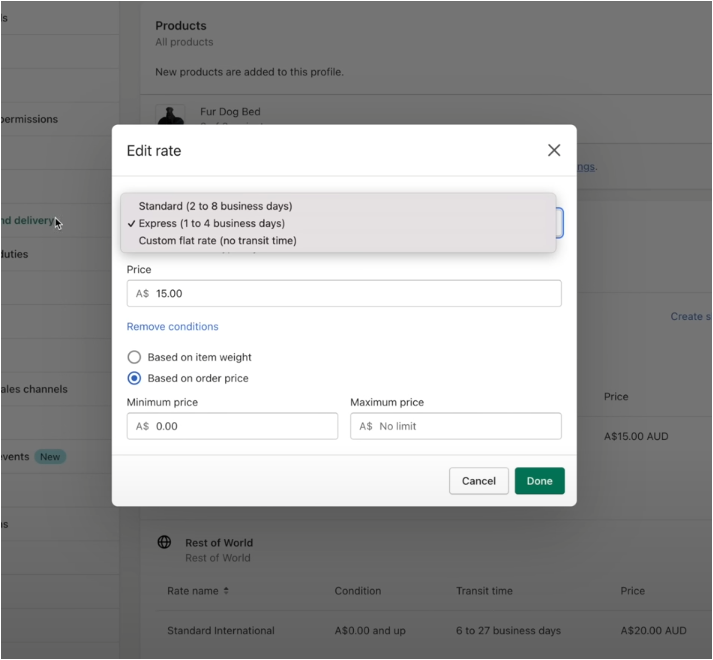
If you don’t have an option for Express and Standard, you need to create a Custom flat rate. We recommend doing this because then you can actually change the rate name.
Always remember that the conditions of ‘Based on item weight’ or ‘Based on order price’, minimum and maximum price, minimum weight, and maximum weight are very important to get them right.
You might remember that the item weight was explained how to set up before. But let’s assume that we did 1.6 kilos here; when a customer goes to check out, they will not be able to purchase this product because there is no shipping option for it. So, always make sure there are no limits on this.
You have the ‘Rest of the World’ option as well, in which each delivery will cost you up to 20$, and if you cannot deliver under that price, people might just order a lot of stuff, and instead, you might find yourself losing a lot of money. You need to be quite confident in shipping internationally before you set it up, so we just recommend deleting that.
Taxes and Duties
Sales tax is highly dependent on the region that you’re based in. You want to collect sales tax from your customers because you’re going to need to pay that back to the government minus the cost of importing that product.
So let’s say you import 10,000$ worth of beds to Australia; you’re going to pay a certain amount of GST bringing that product in, and you will have lots of other GST expenses as well, like buying office equipment; there may be sales taxes on that.
You’re going to charge your sales tax to your customers, and you’re going to deduct all of those GST expenses from that, so it’s very important you’re collecting that and communicating this to your customer as well because they may need to claim those funds back as well if it’s for their business use.
Now we get to the tricky part!
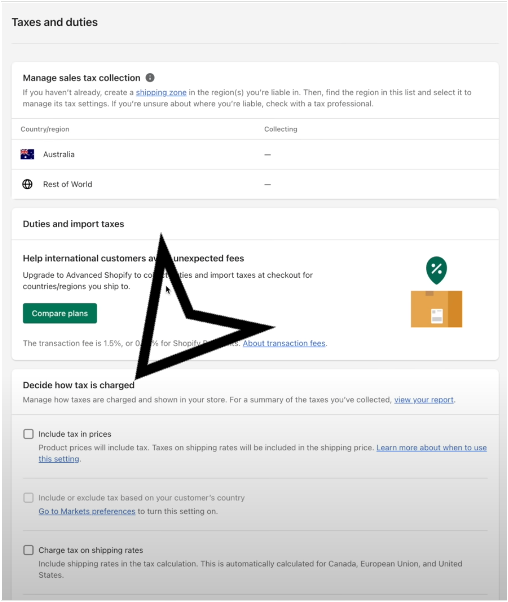
The section ‘Include tax in prices’ is the tricky part. If you set it to collect GST, you need your appropriate ABN number.
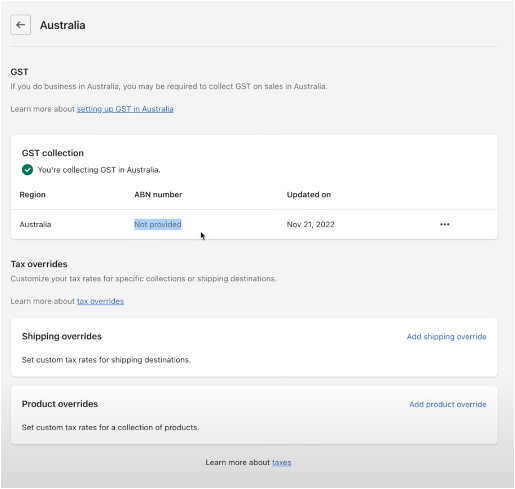
Once you have selected this, what is going to happen is the added GST is actually going to be added to the product. Let’s say you’re selling it for 100$; then there’s going to be about 10% added on to that for the customers. This can be a really jarring experience because the customer is expecting to pay 100$, and then it’s saying 110$ at the checkout.
So what you want to do is include tax in the prices and click save. Customers are going, and they’re only going to have to pay that 100$ that you originally planned for, and then you need to handle sales taxes on your side, meaning set your prices counting in the tax expenses as well.
Locations
This is not too important, but you might have multiple warehouses with one Shopify account. If, for example, your factory in China is holding some inventory for you, but then you’ve also got a warehouse in the US, and maybe it’s run by the same person, and you might want to be clear about where that inventory is actually held. This is not for beginners, though.
Gift Cards
You don’t have to worry about gift cards, but that’s where it is if you want to set up a gift card for Christmas or something.
Markets
This is where you can manage having multiple regions and selling to. If you’re setting up a global brand that is really loved, it is recommended to set up a brand new Shopify store for each region that you’re going to sell in.
The reason for this is it allows you to control the information that the customer has seen. You might have different types of products and marketing strategies for each country; it will also make customers very confident that they are shopping in the right country if you have a localized domain.
You can then drive traffic and control the traffic sources to go to each of those stores; it basically gives you more control. But, if you want to set up multiple regions with one store, you can use an app a currency converter to get more flexibility.
Domains
If you want, you can just buy a new domain for cheaper, and it will prompt you to all your credit card details and also your address, which might be useful, especially if you want to change domains and such.
Customer Events
This is a big topic; we will try to cover this later with Facebook marketing.
Notifications
This one is important because when a person places an order, they’re going to go through all of the automated emails, and you can customize the emails to look much better.
The rest is pretty much self-explanatory.
What Apps Are the Best To Use
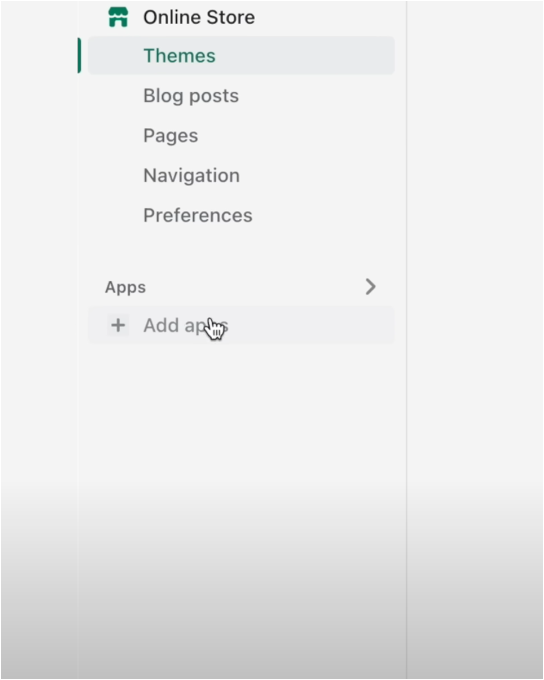
Apps are considered to be the superpower of Shopify. A lot of the other providers just don’t have as many apps, and they can really supercharge your store.
The apps can increase the average order value in accordance with how much every person spends on your store as an average, and they can also increase conversion rate; they can communicate to customers to improve customer service.
Many of these apps will work on a free trial, and then they will have a monthly billing after that, or they might charge per usage, like every time you use it, or they take a small fee.
One of the main mistakes we see with new entrepreneurs is that they install a bunch of apps thinking, ‘This won’t work,’ ‘This one won’t work,’ but you don’t need that many. We will share with you the absolute key ones that you need to ensure that you can be profitable on Facebook ads on running organic social.
If you add way too many apps, it may actually slow your website down and have a negative effect on you; therefore, you need to be very selective about the apps you’re going to get.
To add an app, all you need to do is click on the ‘Apps’ section.
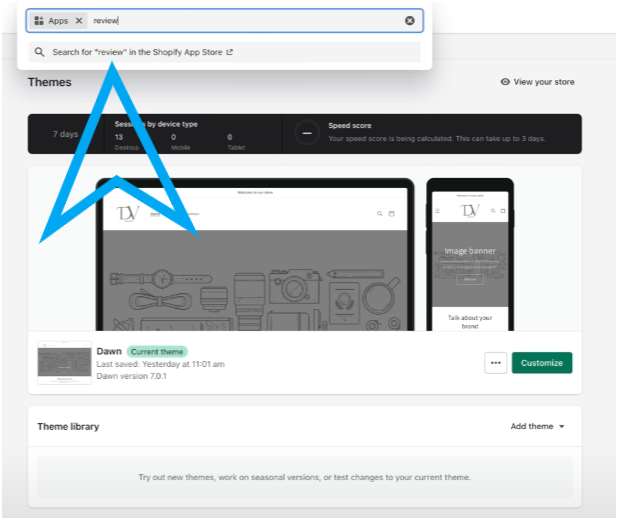
Once you have written a review, which will be at the bottom of your website and everyone will review your product which consequently will increase your credibility.
You will realize a lot of different apps, but the main ones that dropshippers use are:
- Loox Product Reviews & Photos (Cheaper & Easy to Use)
- Okendo (More Expensive & Better)
Check these out for yourself and decide, as this might be very subjective. If you pick one of the apps that isn’t new, there’s a chance that there may be some installation process that you need to use a developer to install, or if you know basic HTML, you can do it yourself.
The other app is the ‘Post Purchase’ app.
What is this app about? After your customer purchases a product, they will get a one-time offer for another product. It might feel like you’re being very intrusive, but providing it might make the offer very enticing for people, so it’s a win-win situation.
If you think about it, when you ship your one product to someone, adding a second product into that package is not going to be as expensive as shipping it individually, so you actually have more ability to discount your second product because the courier cost from your supplier or from your warehouse is actually a significant part of the product after all.
Therefore, adding a second offer is a really good way to increase average order value and increase customer satisfaction. This allows you to spend more on marketing and make more money.
Several apps we recommend are:
- AfterSell Post Purchase Upsell
- One Click Upsell – Zipify OCU
- Honeycomb Upsell & Cross Sell
Honeycomb has great analytics and great customization. Analytics means the ability to split test certain offers, so giving them an extra 30$ discount versus a 20$ discount on the second purchase, and how much does that affect the uptake rate?
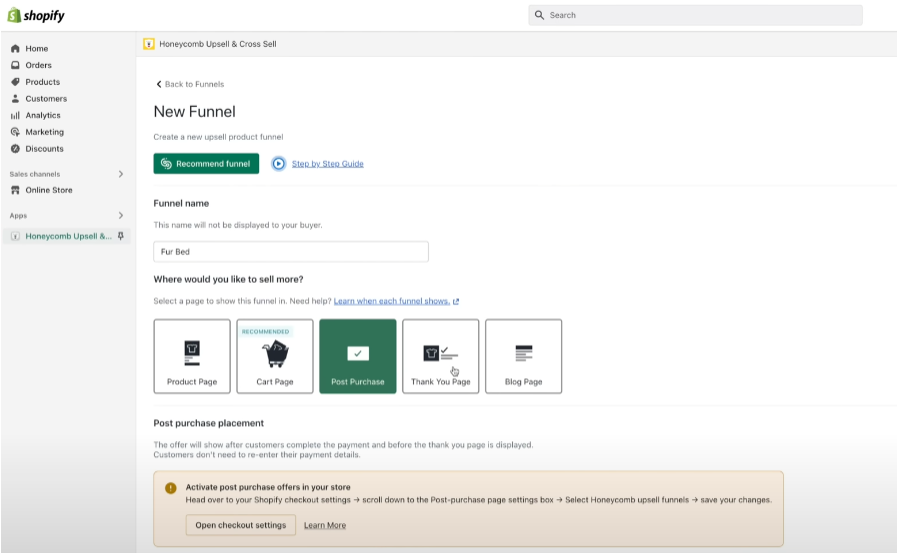
SMS Marketing: Shopify
There are three key points you should understand when it comes to SMS Marketing:
- SMS is considered to be of the higher ROIs in advertising that you’ll be able to set up.
- Make sure you’re TCPA compliant, to begin with, to avoid future issues.
- SMS marketing is very intimate, and you can disturb that very quickly if you spam messages.
You will write on the search box ‘PostScript.’ This app is an SMS app. There are a couple of others as well that people recommend, such as:
- SMSBump: SMS Marketing & Email (Majority Recommend)
- Postscript SMS Marketing (Best from Compliance POV)
Take note that there have been big lawsuits against brands that haven’t done SMS compliance properly. So you need to understand the compliance side of Postscript and what country you’re in.
Make sure that there is a double opt-in, so people can’t automatically subscribe to SMS.
Otherwise, they can technically sue you. You also want to make sure that your terms and conditions and privacy and policy will be set up correctly.
Set up your Postscript account carefully, as you will need to be approved.
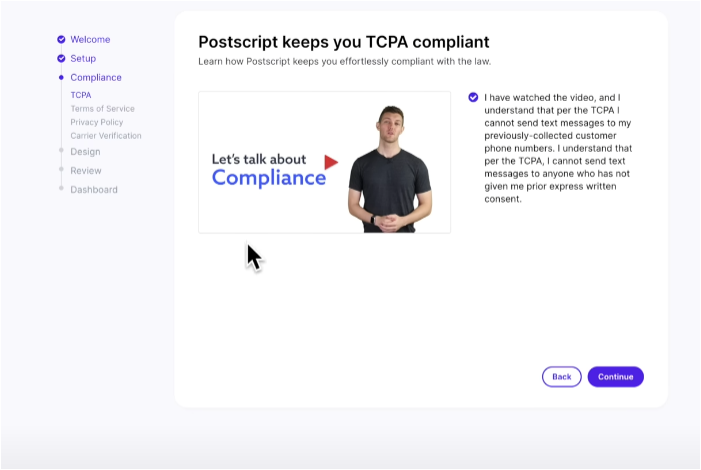
Once you’re done with the set up, now you will get to the Branding part.
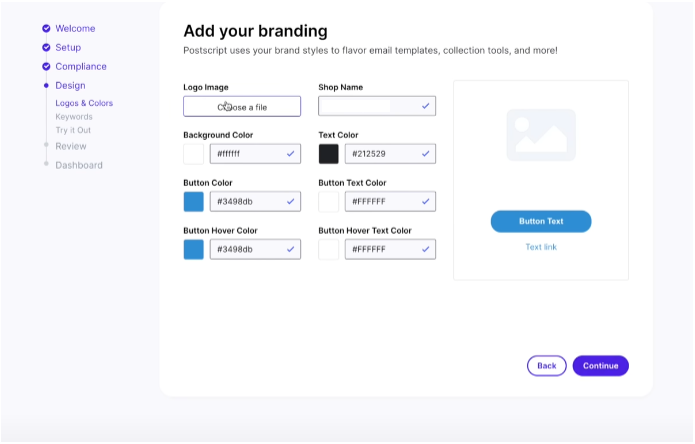
Put your logo in, change your shop name. Once you are done with filling the sections and attaching the pictures, the next step is to try it out.
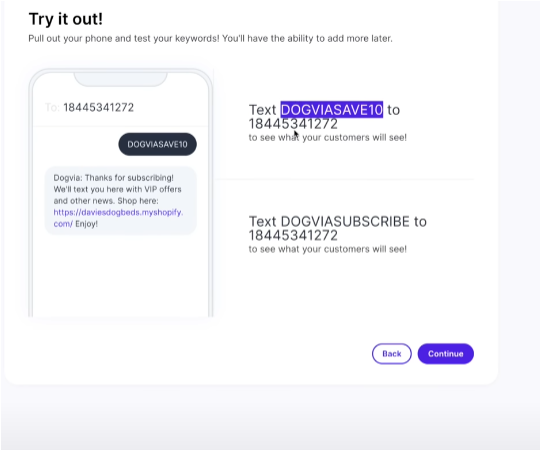
The best use of Postscript is for abandoned cart, so when people go to the cart, add products to their cart, go to check out but then they don’t, we’re going to text them and follow them up with a text message.
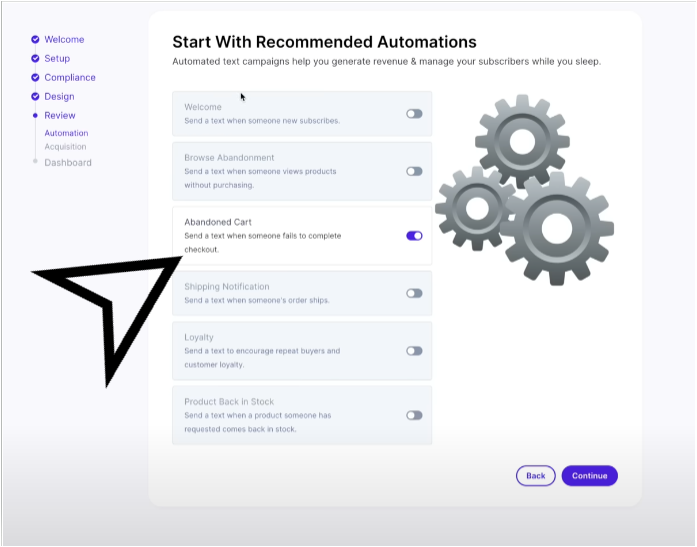
We recommend that you set up all this stuff up, but always be very considerate, as mobile is very personal. You’ve got the data where it’s 90% open rate, so you don’t want to be spamming people and annoying them.
At this stage, turn off the mobile popup, desktop popup, and checkout page. We’re going to use the popups for emails.
To finalize the messaging setup, go over to ‘Messaging’ and then to ‘Automation,’ and you will see that there already populated some abandoned carts because that’s what we selected earlier in the process. Once you click on ‘Abandoned cart,’ you will be able to see that the message will look something like this.
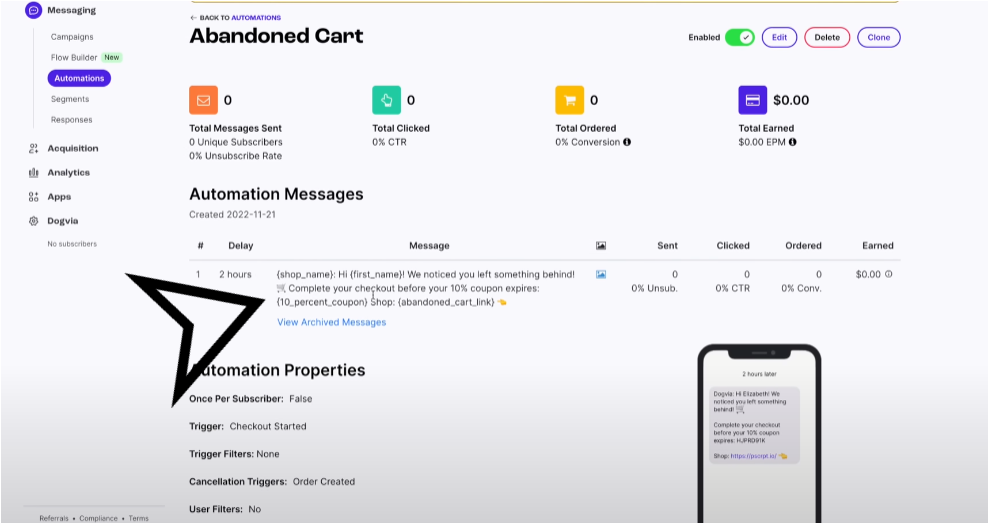
To edit this message all you need to do is click ‘edit’ on the right upper corner.
Shopify Email Marketing
The next app we’re going to be looking at is going to be ‘Klaviyo.’ The reviews are not the best, but it’s just because the software is relatively complex for some users. At this point in time, there is no better email marketing software from the segmentation point of view.
Segmentation is deciding what the audience sees. We’ll show you exactly how to set up everything that you need to be successful in the early stages. Email marketing obviously is a huge niche, and there are different types of strategies and tactics used.
Once you have downloaded and installed the app, you can set up your ‘Sender name.’
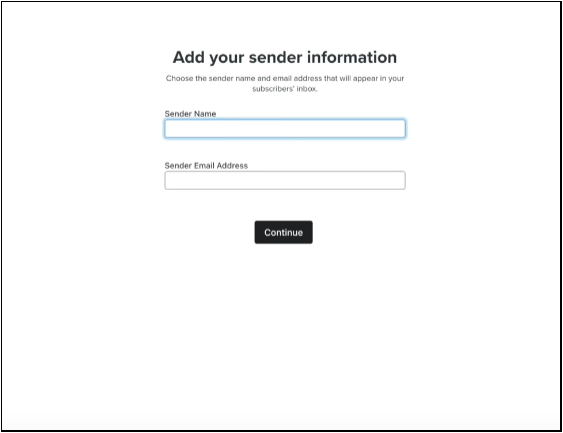
This Sender Email Address is really important that you have a custom branded email to send from, otherwise if it’s going from Gmail, it will go to their spam folder. Email marketing is all about ensuring deliverability and less people marking your emails as spam.
To create your custom email addess tgere;s a few ways that you can do it. But, with Shopify when you set your domain they will create this info at dovia.com and then it will actually forward to your other email that you use to set up your Shopify account.
You can also click on domain the ‘switch to email hosting’ so you can actually set it up with G Suite allowing you to manage all of your emails in Gmail from a custom branded account.
Klaviyo has an SMS marketing feature as well, but using different services seem to be working better when it comes to SMS marketing.
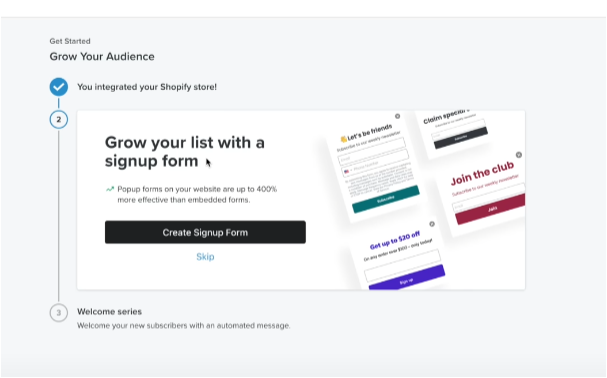
You can follow these prompts, because you need to set up these steps. So, ‘Grow your list with a sign up form’ these are the pop ups that people can enter in there through the email.
Create your signup form by picking up one that is custom branded for you, you will see several templates.
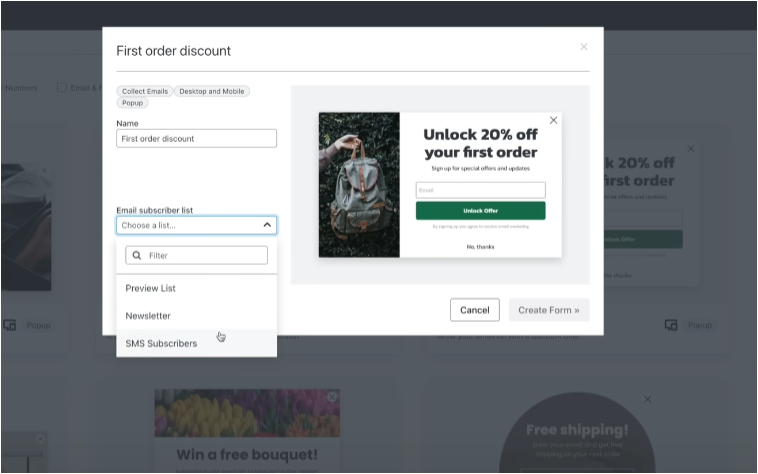
Note that the Email subscriber list is important. This is the list of certain characteristics of people, so you might have a list of people that are in a certain region, or they have signed up through a certain pop-up on your website, or maybe they have signed up in a completely different area like they’re in-store or something similar.
So, the lists are just an organization tool for you, and the reason why it’s important is that when you set up automation, and they sign up to a list, they will get certain emails that you’ve set up for that list.
The main purpose of this pop-up is to just really get people to enter their email quickly without too much thought, so you do really need an offer to entice them. You want to be consistent with your branding as well, so you’re going to replace the image of the bag with the image of your product.
It’s always recommended to check the mobile version and to make sure it’s looking good on the mobile. The other thing that you need to also ensure that you do with the pop-up is the to make sure that the discount code is actually shown after they enter their email because you don’t want customers to have to wait two hours to get the discount because otherwise, they are going just to lose interest and not shop.
So to do this, you will realize ‘Email Opt-in’ on the upper corner of the page.
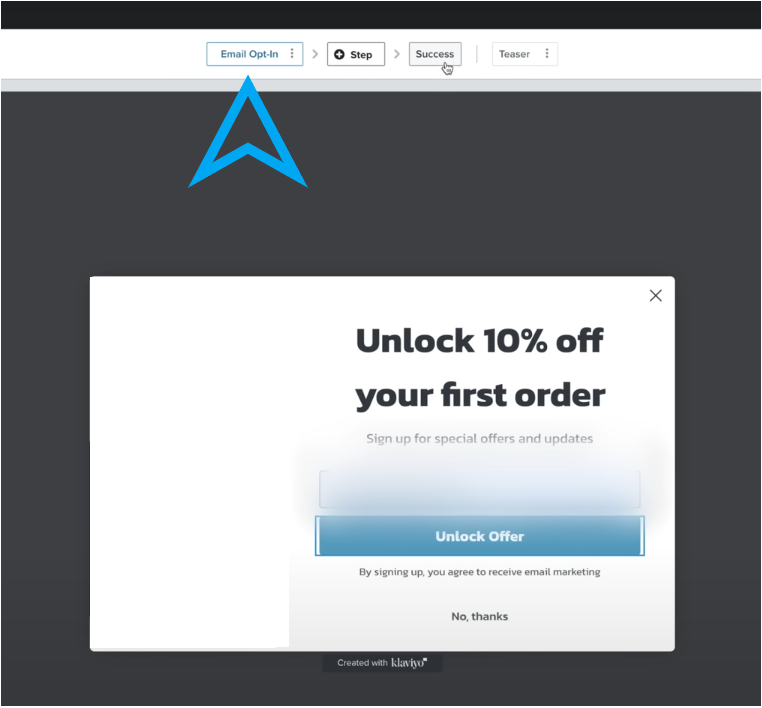
These are different stages that you customer will be able to see. It’s always important to change the images and include your product images in there. Once they have unlocked the offer the ‘Success’ pop up will appear and there you can provide them the code, for example.
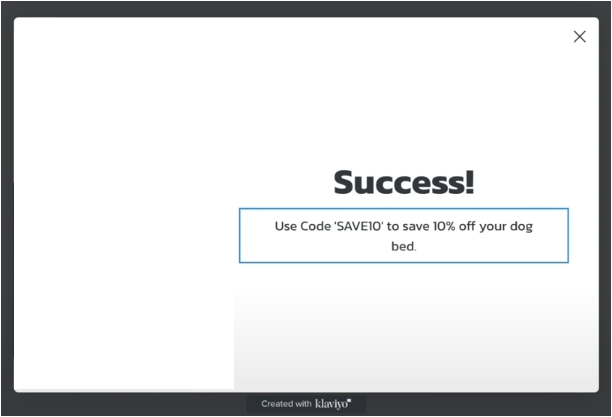
To activate this on your Shopify store, click on the upper right corner, ‘Publish.’ The main thing to realize is this app embeds need to be on, and you actually need to click ‘save’, and that should activate it. Once you refresh it, the pop-up should come up, and once you click on ‘Unlock offer,’ the ‘Success’ pop-up will appear.
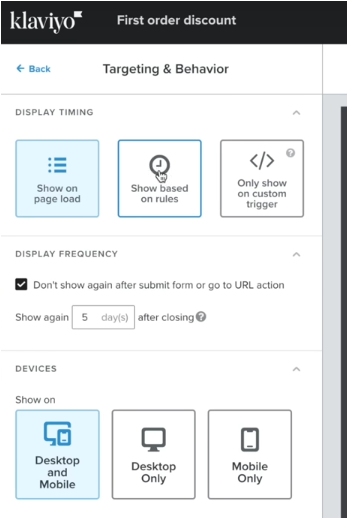
A few other things around the pop-up that are important to understand is that you need to set up the ‘Targeting & Behavor’ as it is one of the main mistakes that people make.
They leave the default setting ‘Show on page load’, which means that it will pop up straight away, and this can be really irritating for some people.
You might just want to show it five or ten seconds after they enter the page, so it’s not going to pop up straight away.
You do want it on both desktop and mobile and then click publish changes.
This will make your website user-friendlier.
Go back to the Klaviyo; on the left corner, you’ve got ‘Campaigns’, which you want to avoid as a beginner because they are good for creating new product drops, but every time you create an email, you want to get as much leverage from that email. Considering you’re just a starter for every single campaign you create, you can probably put that just in the section of ‘Flows.’
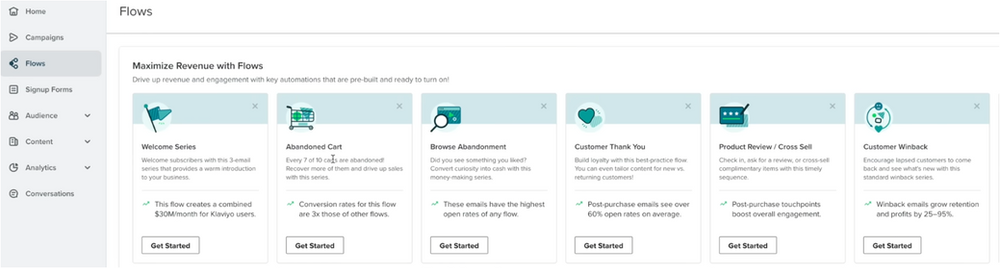
Flows are automated in a way that instead of sending one email to the list that you currently have at the time, every single emai lsubscriber that you get over the period is going to get the email.
So you just get a lot more out of your work. As you can see there are several automatic emails and these are all the basic ones that you’re going to need. We do recommend to set up most of them, you can avoid ‘Product Review/Cross Sell’ and ‘Customer Winback,’ this one can also be handled on the ‘Welcome Series’.
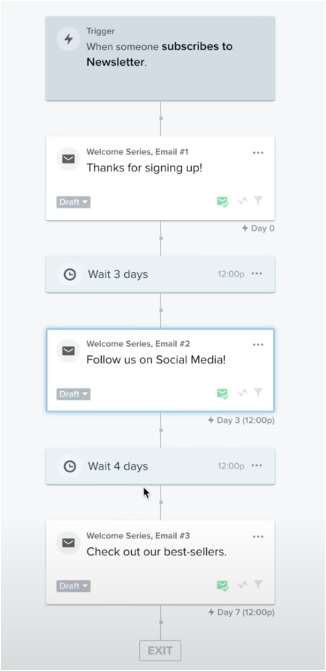
The Welcome Series needs to match the pop up list you’ve selected.
That means that everytime people go to your website and fill out their pop up form they are going to get a series of emails.
There is the trigger (action) when they subscribe to the newsletter list.
After the second step, they will wait three days and the customers are going to get a follow up email (series one).
And wait again for four days and welcome email series two will be send.
All of these emails are on draft and until you change those on live they will not going to automatically send.
On the left hand-side of the page you’ve got all the analytics, which you most definitely will have to look at.
To change one of the emails in the series all you need to do is click on three dots and click on ‘Edit.’
Once you click on edit, you can change the subject line, preview text, sender name, and sender email address, and you can also edit the design and make it on brand. Always make sure there is consistent design so customers build trust with your brand and product.
Shopify Organic Marketing
We can assume that paid ads didn’t work out for you, as you haven’t managed to get any sales or that you just don’t have any money or budget to do paid ads, then you should go with organic social media.
Million-dollar brands have started purely off organic traffic, and right now has never been more exciting to use organic traffic because each platform is starting to reward creators again. Every single platform allows creators to go viral, which makes this very exciting.
The main thing around organic marketing is to get a good content strategy and just pick one platform to work with. If you want to do youtube long-form content, you need to have a basic understanding of algorithms and how the platform works so you can get views.
It’s really important that you use competitors in a similar niche to build that building block of knowledge of what is working and add your own style and grace to it. Remember that these platforms are about consistency as well, basically uploading every single day and constantly tinkering on your video format.
The first three seconds will captivate the audience and make it shareable and educational as well. There are different formulas; try to find the one that works best for you.
Paid Marketing – Facebook, TikTok & Google
Paid marketing is an effective strategy to reach a broader audience and drive more traffic to your Shopify store. Platforms like Facebook, TikTok, and Google offer various advertising options that can be tailored to your business goals and target audience.
Facebook Advertising
With Facebook Advertising, you can create highly targeted campaigns to reach people based on their demographics, interests, and behaviors. Using the Facebook Pixel, you can also track the performance of your ads and gain insights into how people interact with your website after clicking on your ads.
- To combat iOS changes, setting up conversions API is fundamental but often ignored.
- As an eCommerce business, optimize for purchase conversions at the very least, otherwise, you’ll just be throwing your money down the drain.
- Still one of the best advertising platforms around. Monitor it closely and always give the machine learning time to adjust to your changes.
You can go to your Preferences in your Shopify store account and click ‘Set up Facebook.’
But you can go to business.facebook.com and click log in with facebook and create a new business manager for your account. It is always wise to set up a business manager because there’s plenty of features and it is easier to use.
When you’re in your business manager you should be able to just click ‘Add an account.’
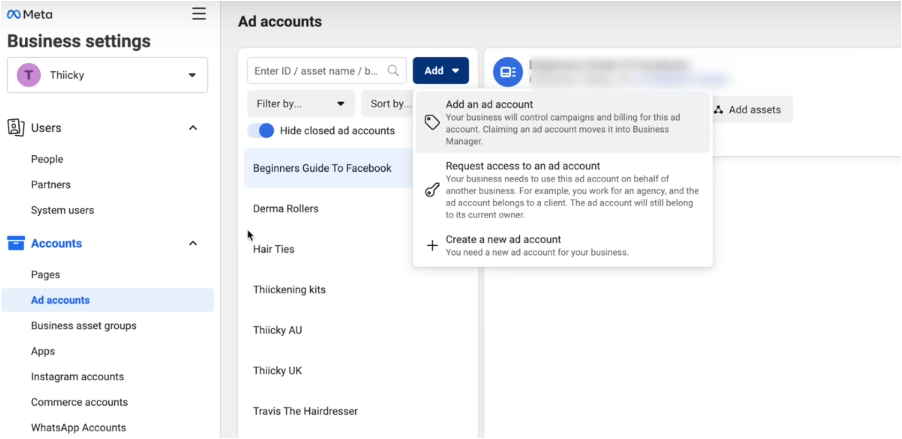
You can also create a new ad account there as you can see. Make sure to set your Time zone and the currency accordingly.
The next step that you need to do is to link your ad account and the business manager to your Shopify Store. This is done through what’s called a pixel and you can just come back to the preferences section that we mentioned earlier and click on ‘Set up Facebook’ because everything has been set up on it and you should be able to link both of the two.
TikTok Advertising
TikTok is a rapidly growing platform with a young, engaged user base. It offers a unique advertising environment where you can create immersive, full-screen video ads. TikTok’s ad platform also includes features for audience targeting, performance tracking, and ad optimization.
Google Advertising
Google Advertising provides a way to reach potential customers when they’re searching for products or services like yours on Google. With Google Ads, you can create search ads, display ads, shopping ads, video ads, and more. Google Ads also offers robust targeting and tracking options, allowing you to optimize your ads based on performance data.
Wholesale and Retail
Wholesale and retail are two different selling strategies that you can implement on your Shopify store. Wholesaling involves selling goods in large quantities at lower prices to retailers, while retailing involves selling products directly to consumers at a higher price.
Setting up Wholesale and Retail on Shopify
To manage both wholesale and retail operations on Shopify, you can create separate stores or use one of the many available apps in the Shopify App Store. The Wholesale Club app, for example, allows you to offer wholesale prices to selected customers in your retail store. You can also set minimum purchase requirements or quantity limits for wholesale orders.
Setting up the Pixel
The Facebook Pixel is a vital tool for any online store owner who plans to advertise on Facebook. It’s a piece of code that you add to your website to collect data that helps track conversions from Facebook ads, optimize ads, build targeted audiences for future ads, and remarket to people who have already interacted with your website.
How to Set up the Pixel on Shopify
To set up the Facebook Pixel on Shopify, first, you need to create a Facebook Pixel in your Facebook Ads Manager. Once created, you can integrate the Pixel with Shopify by entering the Pixel ID in the ‘Facebook Pixel’ section in the Shopify Admin’s ‘Preferences’ page. This allows Shopify to connect with your Facebook Ads account, providing data for tracking ad performance and customer behavior.
Completing the Transaction Successfully
One of the keys to eCommerce success is to ensure that your customers can complete their transactions smoothly. A complicated or lengthy checkout process can lead to cart abandonment and lost sales.
Optimizing Shopify Checkout
Shopify provides several features that help create a seamless checkout experience for your customers. For instance, you can enable guest checkout so customers don’t have to create an account to make a purchase. Additionally, you can offer multiple payment methods to cater to different customer preferences. Shopify also allows you to customize the checkout process to match your branding, helping to build trust and confidence among your customers.
Note: The views and opinions expressed by the author, or any people mentioned in this article, are for informational and educational purposes only, and they do not constitute financial, investment, or other advice. There are affiliate links included in this article.
Relevant Articles:
,The Best Dropshipping Platform: How to Use Shopify
,7 Insanely Easy Ways to Make Money with MidJourney (AI-image generator)
,Top Data Annotation Companies: Leaders in Labeling Data for AI

